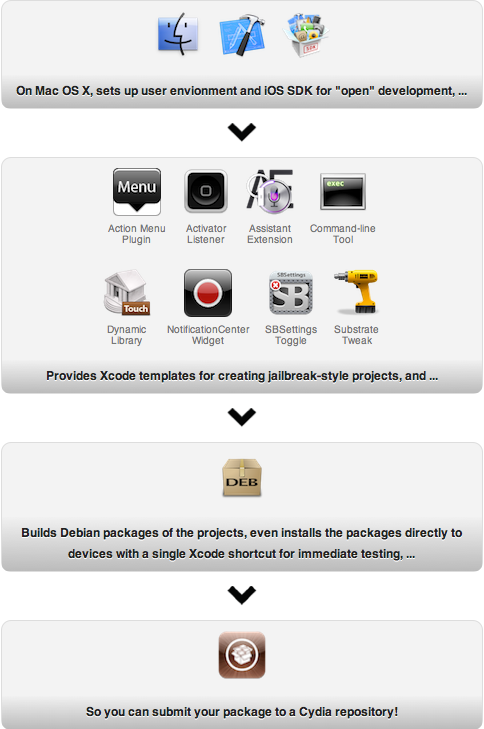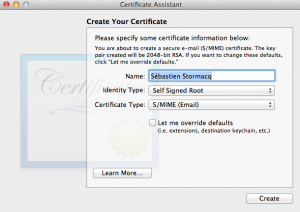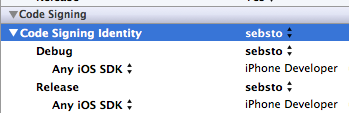Posts Tagged iOS
Lotus Symphony Viewer – a free OpenDocument viewer on iPad
Posted by Sébastien Stormacq in IBM, iPhone, Oracle on 01/06/2012
I am using OpenOffice from 13+ years, before it was an open source suite and before it was acquired by Sun Microsystems (1999). At that time, StarOffice was the only cross platform productivity suite running on Windows, Linux and Solaris.
After Oracle abandoned the suite – and many other solutions in Sun Microsystems’ portfolio – the situation around Open Office is not easy to follow, let’s try to recap.
- A group of original developers from Sun, sponsored by Canonical, Novell, RedHat amongst others, forked OpenOffice and created LibreOffice.
- Oracle donated the original Open Office code base to the Apache Community, now published under an Apache v2 license
- Several large software editors have created derivative based on the OpenOffice code base, one of them being IBM’s Lotus Symphony (freely available)
Now that OpenOffice code base is not controlled by Oracle anymore, IBM decided to contribute its enhancement to the Apache OpenOffice project. This is important news for all OpenOffice users. This means that all improvements and changes made by IBM for Lotus Symphony will be made available for all in OpenOffice.
We are all looking forward the first release combining Apache OpenOffice and Lotus Symphony.
In the mean time, IBM released an iOS viewer application. It allows you to view Open Document Format (ODF) text documents, presentations, and spreadsheets downloaded to your phone or tablet without the need for any network connection.
IBM OpenDocument Viewer for iOS is freely available on the Apple App Store.

Required Packages to install after a Jailbreak
Posted by Sébastien Stormacq in iPhone on 26/05/2012
 |
Here is a short list of packages I am installing after a jailbreak.
|
Then connect to your phone using ssh (root/alpine) AND CHANGE THE ROOT PASSWORD !!
And because I care about security, I also apply the following :
- Create
.ssh/authorized_keys
to copy my public SSH key. This allows key based authentication
- Disable SSH’s password authentication in /etc/ssh/sshd_config
PasswordAuthentication no PermitEmptyPasswords no
- Restart sshd dameon
iPhone:~ root# launchctl stop com.openssh.sshd iPhone:~ root# launchctl start com.openssh.sshd
Enjoy !
<UPDATE date=”23 September 2012″>
iPhone 3GS and iPhone 4 owners can jailbreak iOS 6 in tethered mode (need a cable connection to boot the phone)
http://www.ijailbreak.com/jailbreak/how-to-jailbreak-ios-6-and-install-cydia-mac-os-x/
</UPDATE>
Using Apple’s XCode for open application development
Posted by Sébastien Stormacq in Apple, iPhone on 25/05/2012
When developing iOS application for jailbroken devices, you have to take care of many dirty details of application deployments on iOS. In particular, you have to take care of creating and registering your own development certificate, as detailed below.
This is where IOSOpenDev comes into the game, this packages a set of XCode plugins that automates most of this process. More than that : it also provides templates (aka empty project) to build your own Widgets, command line applications, SBSettings etc …
IOSOpenDev is a must use if you are serious about jailbroken app development on iOS.
But just for the sake of archiving – or if you want to do it manually, here is the process to code sign an application without using Apple’s provided certificate.
1/ generate self signed certificate using the Certificate Assistant in KeyChain Access application
2/ tell Xcode to use that identity
3/ change XCode signature method (and restart XCode)
marsu:Contents sst$ sudo cp Developer/Platforms/iPhoneOS.platform/Info.plist Developer/Platforms/iPhoneOS.platform/Info.plist.orig
Password:
marsu:Contents sst$ sudo /usr/bin/sed -i .bak 's/XCiPhoneOSCodeSignContext/XCCodeSignContext/' Developer/Platforms/iPhoneOS.platform/Info.plist
marsu:Contents sst$ ls Developer/Platforms/iPhoneOS.platform/Info.plist*
Developer/Platforms/iPhoneOS.platform/Info.plist Developer/Platforms/iPhoneOS.platform/Info.plist.orig
Developer/Platforms/iPhoneOS.platform/Info.plist.bak
scp -r MyApp.app root@ip_address:/Applications